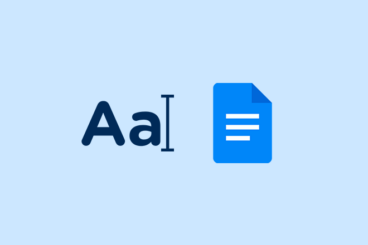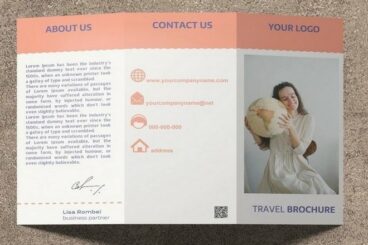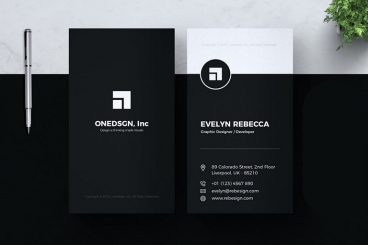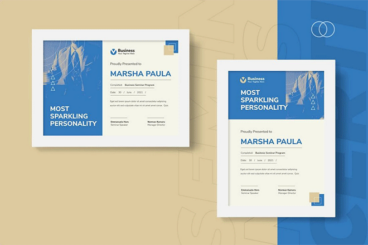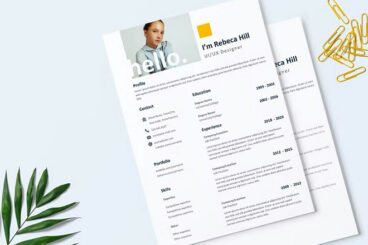Google Docs Templates
Google Docs has revolutionized the way we create and share documents in today’s digital age. As a part of the Google Workspace suite, this cloud-based word processor offers a seamless and collaborative environment for users to work on documents from anywhere in the world.
In this feature, we will delve into the various aspects of Google Docs, from its fundamental uses, to a range of helpful Google Docs templates and examples.
Whether you’re new to Google Docs or looking to refine your skills, read on to discover how you can make the most of this essential application.
Latest Google Docs Template Articles
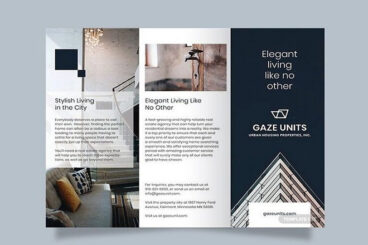
19 Jul 2024
15+ Best Google Docs Brochure Templates (Trifold & More)
Google Docs is one of the best platforms for designing professional documents and brochures as it allows you to create, collaborate, get feedback, and distribute your documents more easily.
This process gets even more simpler when using pre-made Google Docs brochure templates. In this post, we showcase some of the best Google Docs templates you can use to create trifold, bifold, and various other brochures without effort.
We handpicked a variety of templates for this collection, including templates for brands, agencies, corporate businesses, and more. These templates are flexible in design and easy to customize as well.
Most of these brochure templates are free to download. Have a look and see if you can find a great template for your brochure design.
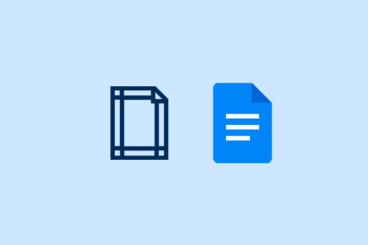
27 May 2024
How to Change & Adjust Margins in Google Docs
Margins are an essential aspect of document formatting, influencing the overall layout and readability of your text. Learning to use them properly is a must for all types of professionals.
Google Docs allows you to easily change and adjust margins to suit your specific needs, whether for professional documents, academic papers, or personal projects.
In this guide, we will walk you through the process of how to change margins in Google Docs and provide tips to ensure your document looks polished and well-organized. Let’s get started.
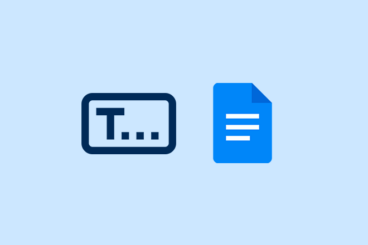
20 May 2024
How to Insert a Text Box in Google Docs
Text boxes can significantly enhance the functionality and design of your documents in Google Docs by allowing you to highlight information, create callouts, or visually separate text from the main content.
While Google Docs does not have a direct method to insert traditional text boxes as seen in other word processors, you can achieve a similar effect using the Drawing tool or tables.
In this quick guide, we will walk you through each method and provide detailed tips to maximize the effectiveness of text boxes in your documents. Let’s get started.
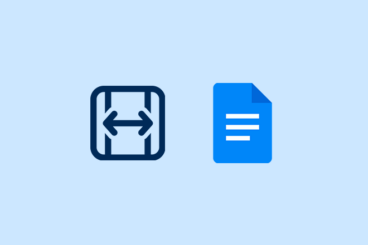
13 May 2024
How to Make Columns in Google Docs
In Google Docs, one of the simplest yet most powerful tools for improving document layout is the use of columns.
Effective document design can significantly enhance the readability and engagement of your content. Whether you are crafting newsletters, academic articles, or event programs, columns can help organize your content in a visually appealing way.
In this comprehensive guide, we will explore how to add columns in Google Docs and provide detailed tips for optimizing your document’s structure using this feature.
What Is Google Docs?
Google Docs is a web-based word processing application developed by Google. It allows users to create, edit, and share documents online while collaborating with others in real-time. This tool is part of Google Workspace, formerly known as G Suite, which includes other productivity apps like Google Sheets, Google Slides, and Google Drive.
Unlike traditional word processors that require software installation on a specific device, Google Docs is entirely cloud-based. This means that documents are stored on Google’s servers and can be accessed from any device with an internet connection. The cloud-based nature of Google Docs ensures that your work is always backed up and easily shareable.
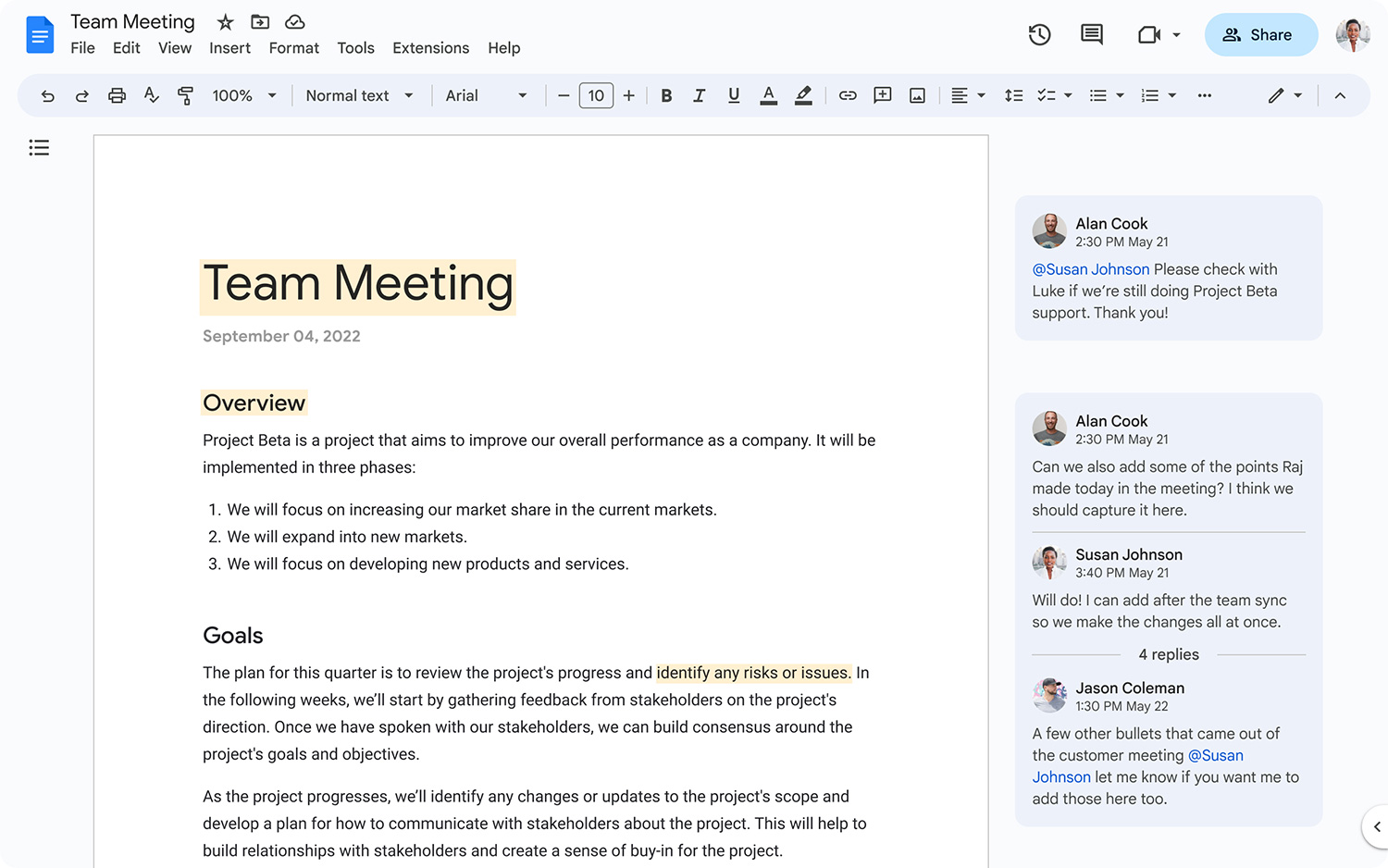
What Can I Use Google Docs For?
Google Docs is a versatile tool that can be used for a variety of purposes, including:
- Writing and Editing: Create and edit text documents, reports, essays, and other written content with ease. The intuitive interface provides a range of formatting options, from fonts and colors to paragraph styles and headers.
- Collaboration: Work together with colleagues, classmates, or friends on a single document in real-time. Multiple users can edit the document simultaneously, and changes are saved automatically. You can also leave comments and suggestions for others to review.
- Templates: Utilize pre-designed templates for various types of documents such as resumes, business letters, project proposals, and more. These templates help streamline the document creation process and ensure a professional appearance.
- Research and Citation: Google Docs integrates with Google Scholar and other citation tools, making it easier to conduct research and properly cite sources within your document.
- Accessibility: Access your documents from any device, including computers, tablets, and smartphones. The mobile app allows you to create and edit documents on the go, ensuring that you can work from anywhere.
What Are Google Docs Templates?
Google Docs templates are pre-formatted documents that provide a structure for various types of content. Templates save time and effort by offering a ready-made layout that users can customize according to their needs. Here are some common types of templates available in Google Docs:
- Resumes and Cover Letters: Professionally designed templates to help you create an impressive resume and cover letter.
- Business Documents: Templates for business letters, meeting agendas, project proposals, invoices, and other essential business documents.
- Reports and Essays: Structured templates for academic reports, research papers, and essays, complete with title pages, headings, and bibliography sections.
- Calendars and Schedules: Templates for monthly calendars, weekly planners, and daily schedules to help organize your time effectively.
- Personal and Creative Projects: Templates for creative writing, journals, newsletters, and more.
Using templates in Google Docs ensures that your documents are not only well-organized but also aesthetically pleasing, giving you a professional edge.
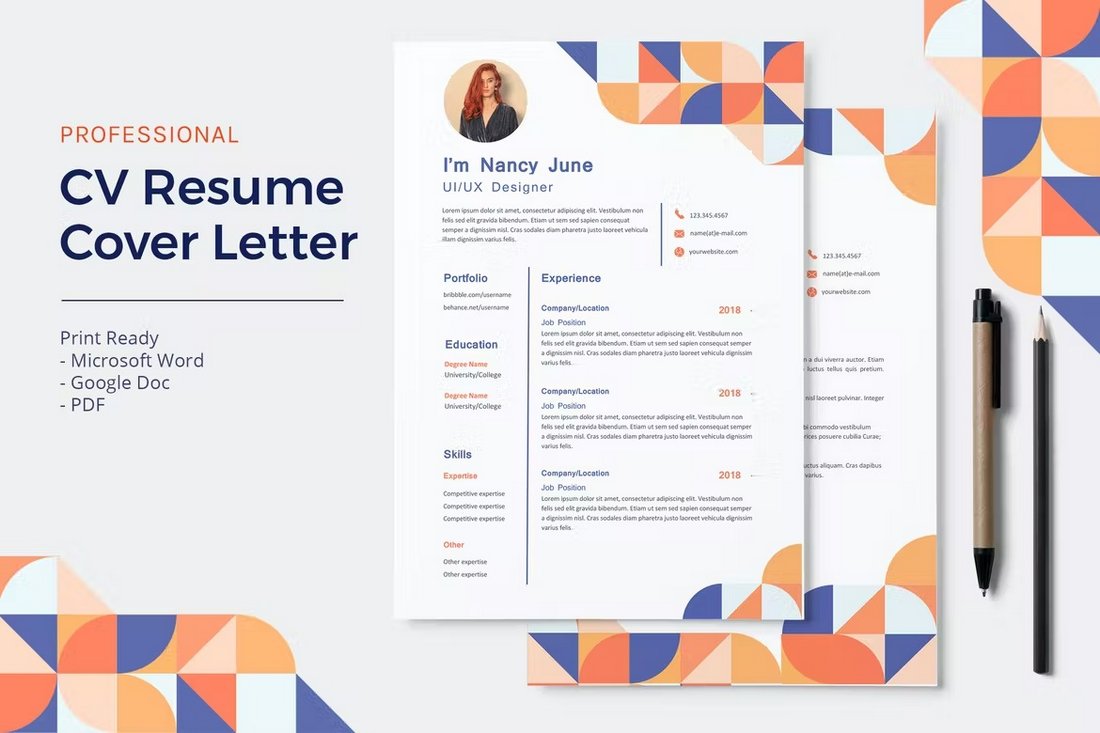
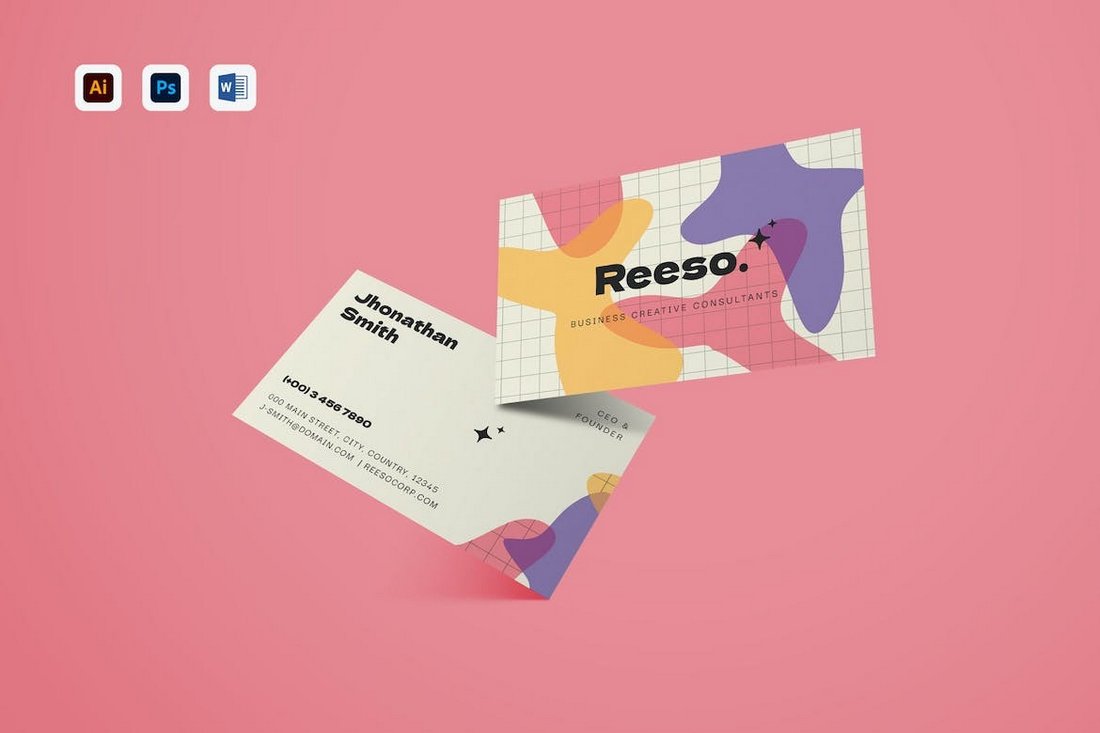
5 Google Docs Tips for Beginners
- Explore Add-ons: Enhance the functionality of Google Docs by exploring the Add-ons menu. You can find tools for grammar checking, bibliography creation, diagram drawing, and more. Add-ons integrate seamlessly and provide additional features to improve your document editing experience.
- Use Keyboard Shortcuts: Save time by using keyboard shortcuts for common actions. For example,
Ctrl + B(orCmd + Bon Mac) makes text bold,Ctrl + Iitalicizes, andCtrl + Kinserts a hyperlink. Familiarizing yourself with these shortcuts can speed up your workflow significantly. - Utilize Voice Typing: Google Docs offers a voice typing feature that converts spoken words into text. This is especially useful for those who prefer dictation over typing. To use this feature, go to Tools > Voice typing and start speaking.
- Track Changes with Suggesting Mode: When collaborating on a document, use Suggesting mode to track changes. This allows others to see your edits as suggestions rather than direct changes, making it easier to review and approve modifications. Switch to Suggesting mode by clicking the pencil icon in the upper right corner and selecting “Suggesting.”
- Leverage the Research Tool: Google Docs has a built-in research tool that helps you find information without leaving your document. Access it by going to Tools > Explore or by using the keyboard shortcut
Ctrl + Alt + Shift + I. This tool allows you to search the web, find images, and cite sources directly within your document.
By understanding these features and tips, beginners can make the most out of Google Docs, enhancing productivity and improving the overall document creation process.