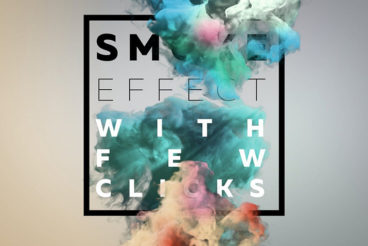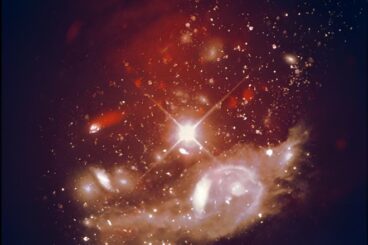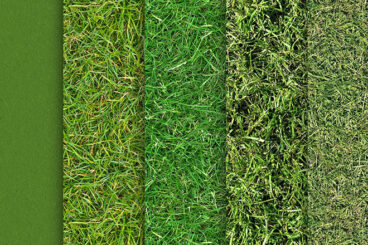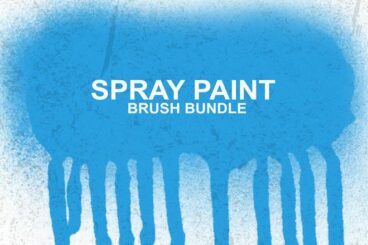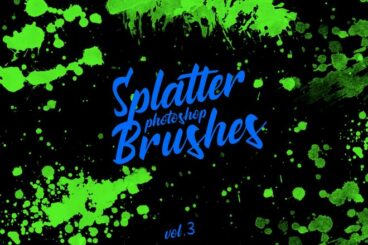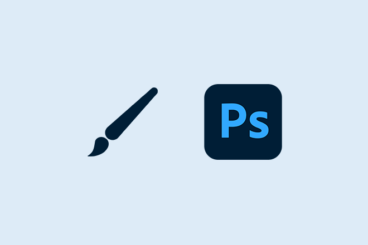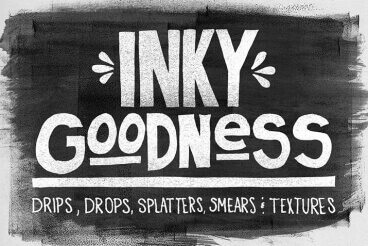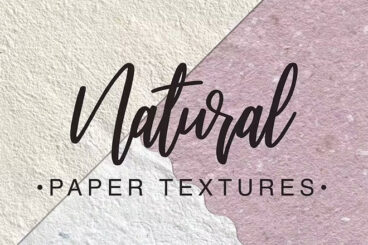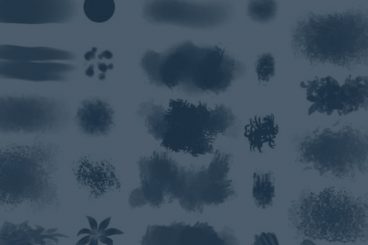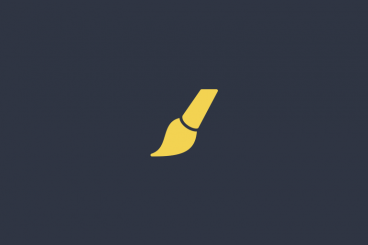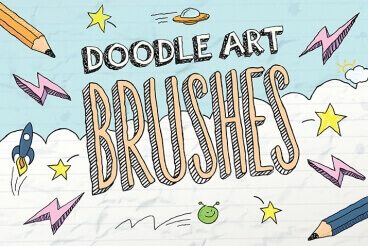Photoshop Brushes
Photoshop brushes are a great way to save time and create stunning digital artwork by using a pre-built set of graphics and elements.
There are thousands of Photoshop brushes that can help you create more polished and engaging graphic art. This series collects some of the best Photoshop Brushes and explains how to use them.
Latest Photoshop Brushe Articles

21 May 2024
30+ Best Photoshop Overlays (Free & Pro)
If you enjoy using effects to make your photos look more magical, then you’ll fall in love with this collection of Photoshop overlays.
With Photoshop overlays, you can add cool effects to your photos with just a few clicks. Whether it’s to add snow, a romantic bokeh, smoke effects, or a classic vintage look, there are many different types of overlays you can experiment with.
You’ll find some of the best of all those types of Photoshop overlays in our handpicked collection below. These are perfect for editing photos, designing posters, flyers, and various other graphic design projects.
Most overlays on the list come in JPG and PNG formats. You’ll be able to use them in Photoshop and other photo editing apps such as Affinity Photo. Have a look and remember to download the free templates too.
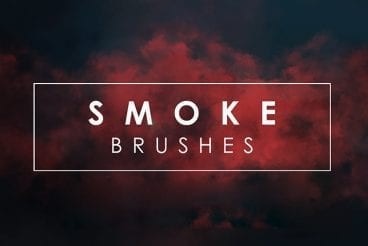
15 May 2024
35+ Best Photoshop Smoke Brushes
Have you ever wondered how designers create those beautiful smoke effects in posters and photo manipulations? Well, all you need is a quality Photoshop smoke brush and you can create those same effects all by yourself.
A smoke brush can be quite useful on many different occasions, whether it’s for adding a bit of artificial smoke to a cup of coffee, creating a fog-like effect, or adding a stylish fading effect for a poster.
We browsed the web and handpicked a collection of the best Photoshop smoke brushes you can use to create all kinds of smoke effects. These will be great additions to your arsenal of graphic elements.

29 Apr 2024
20+ Best Stipple Effects & Brushes for Photoshop
Today, we bring you a collection of the top stipple effects and brushes for achieving a distinctive stipple look in your design projects.
Stipple shading, a technique characterized by using small dots to create gradients and textures, has a timeless allure that transcends traditional pen and ink illustrations.
With the help of these stipple effects and brushes in Photoshop, you can emulate that classic style with a modern twist, allowing for greater control and creativity in your digital artworks.
Dive in and explore all the cool effects and brushes below.

29 Mar 2024
15+ Best Chain Brushes for Procreate & Photoshop (Free & Pro)
Chain brushes, with their ability to create complex patterns and textures effortlessly, offer a unique opportunity to bring a touch of realism and depth to your designs.
We’ve rounded up a selection of the best chain brushes available for both Procreate and Photoshop to find you the perfect brush for your project.
Whether you’re working on a gritty urban-themed illustration, a fantasy piece with armored knights, or jewelry for fashion design sketches, the right chain brush can help infuse your creative vision into your artwork.
We made sure to include both premium and free chain brushes in the mix. Be sure to download them all.
Are you using brushes in Adobe Photoshop?
Brushes are a powerful tool that allows you to create stunning digital artwork with preset graphics and elements. While Photoshop comes with a standard set of brushes, there are thousands more than you can download and use to create more polished and engaging art.
What are Photoshop Brushes?
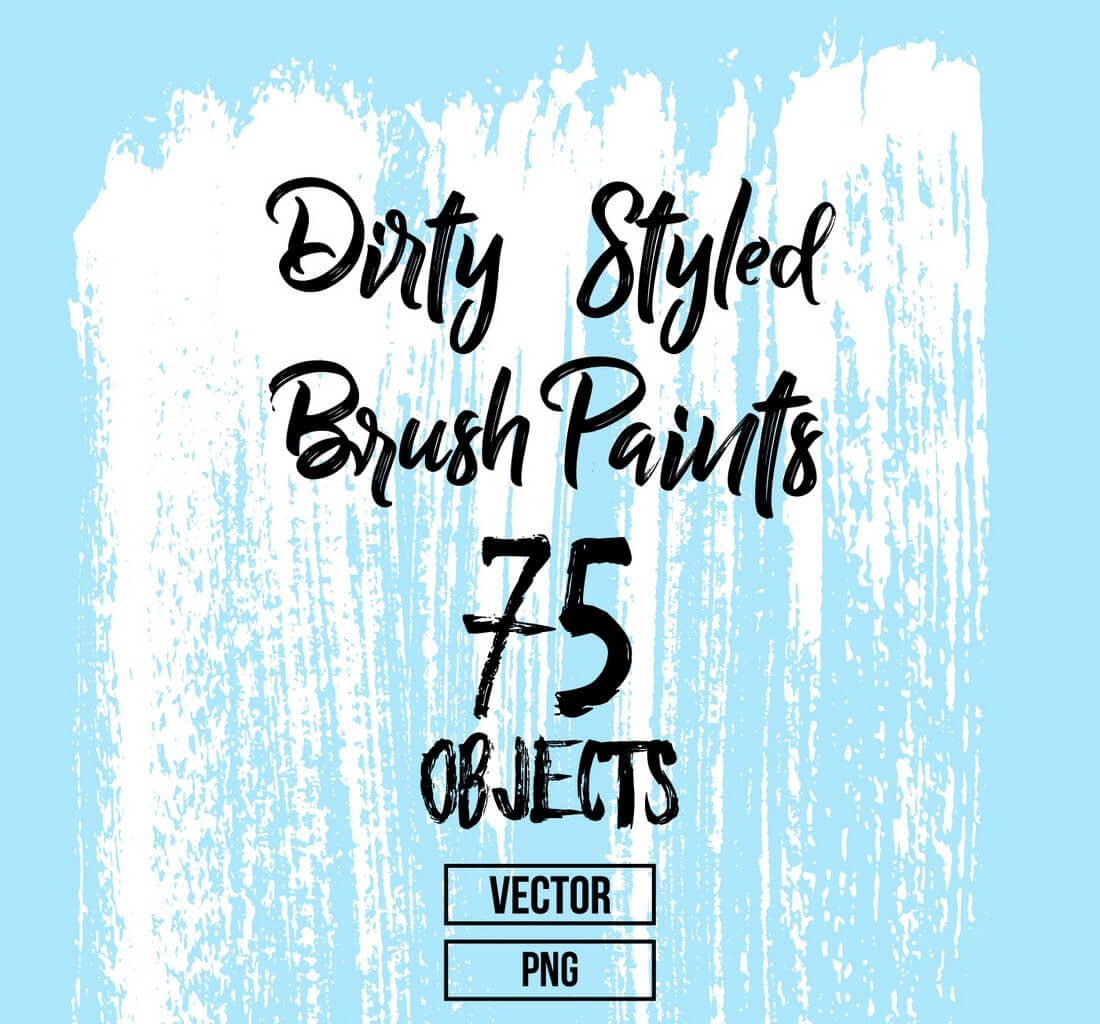
Photoshop brushes are a tool that can help you create rich artwork quickly. Brushes save time and effort in Photoshop because you don’t have to draw every design element individually.
As described by Adobe:
A preset brush is a saved brush tip with defined characteristics, such as size, shape, and hardness. You can save preset brushes with the characteristics you use often. You can also save tool presets for the Brush tool that you can select from the Tool Preset menu in the options bar.
You can do almost anything with a Photoshop brush, from drawing something completely from scratch to using brushes to touch up an image or create a detailed effect that’s part of a larger design.
How to Install Photoshop Brushes: 3 Quick Steps
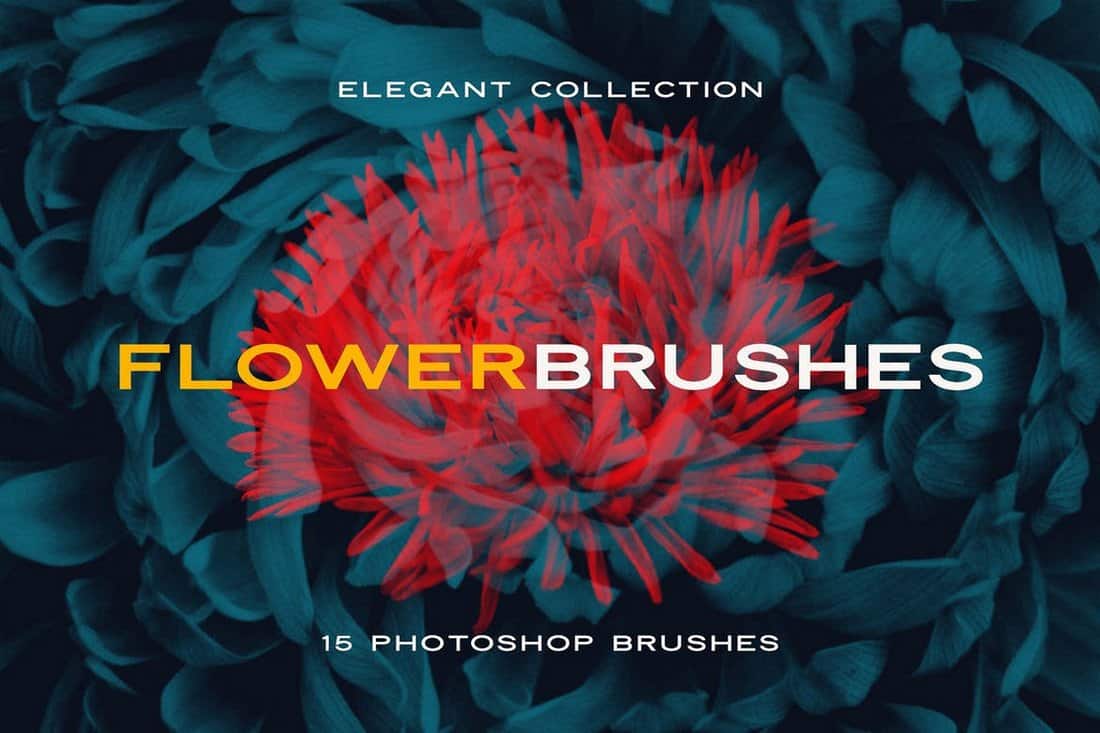
Photoshop brushes are located in the Preset Manager and come as .abr files. You can download and install a brush in less than a minute. (Seriously!)
- Select the file to install and unzip it. SavePut the file in a location with other brushes. By default, these files are located in the Photoshop folder, then Presets, then Brushes.
- Open Adobe Photoshop and add brushes using the Edit menu, then click on Presets and Preset Manager.
- Click “Load” and navigate to the new brushes and open.
3 Tips for Using Photoshop Brushes
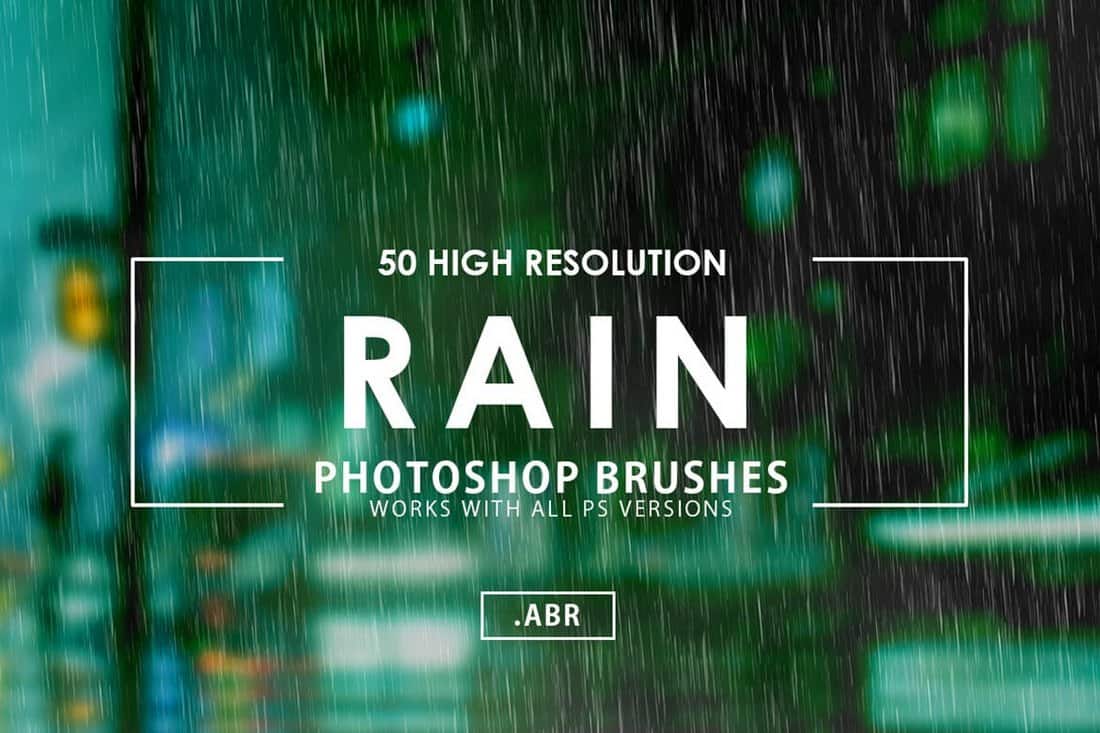
While brushes come with a basic look and style, Photoshop allows you to make adjustments so you get just the right design with every brush stroke.
- Set options to fit the design: Adjust diameter of the brush, use a sample size and adjust the hardness of the brush shape.
- Browse our collections of Photoshop brushes (below) or search for your own to help speed up projects.
- Manage brushes by dragging and dropping them into groups. This will make finding your favorite tools a lot easier (and quicker).