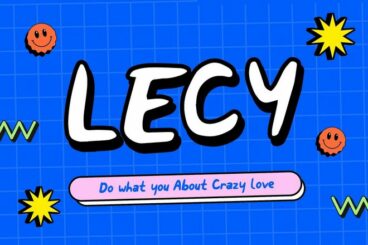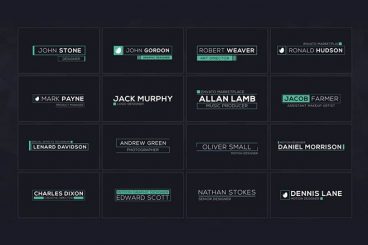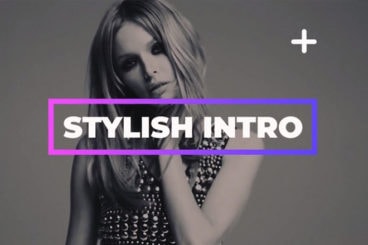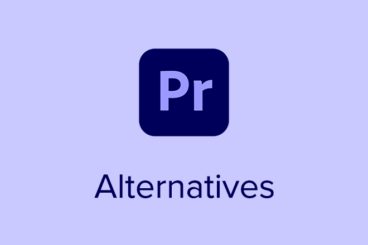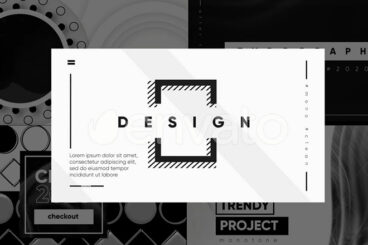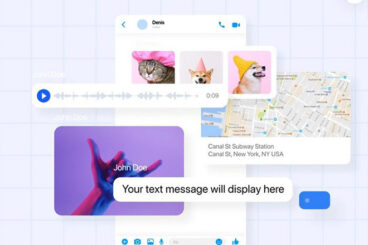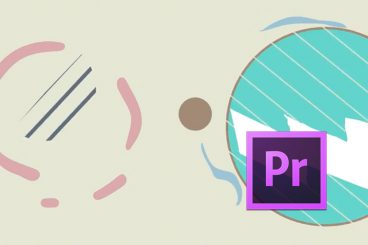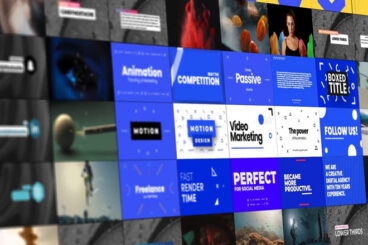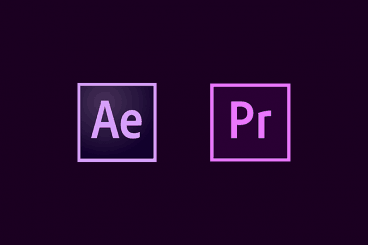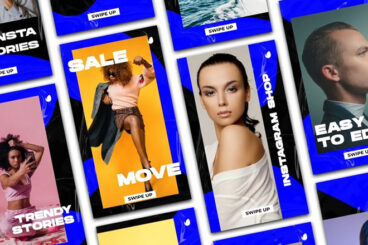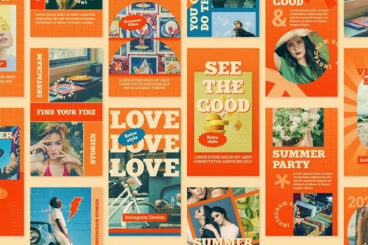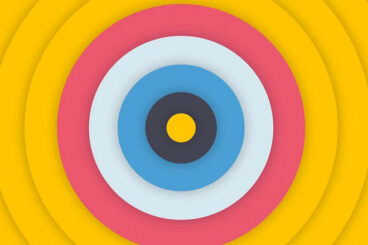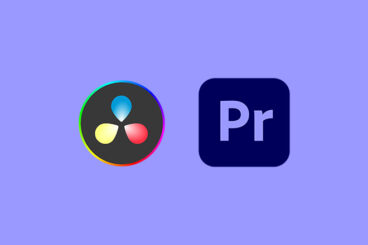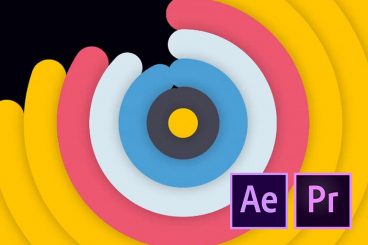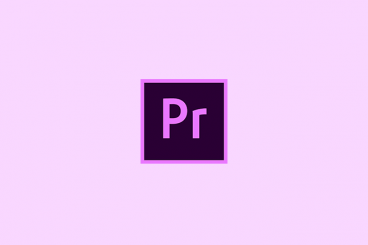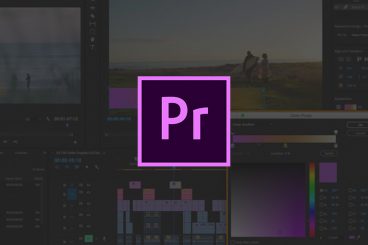Premiere Pro Templates
Adobe Premiere Pro templates can help you quickly craft great-looking scenes, effects, and graphics for your videos.
These templates can help with creating compelling typography, video openers, title slides, actual video slideshows, and much more. They’re a fantastic time-saver, and a useful thing to have in your Premiere Pro toolbelt.
Our feature covers what these are and how to use them, along with collections of our favorite Premiere Pro templates for all manner of different uses and scenarios.
Latest Premiere Pro Template Articles
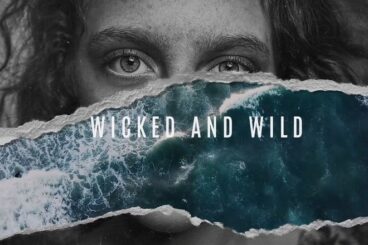
8 Jul 2024
20+ Best Torn Paper Video Templates (Transitions, Slideshows + More)
Today, we bring you a collection of unique and creative torn paper Premiere Pro templates for adding a raw, textured aesthetic look to your video projects.
Whether you’re crafting a dynamic slideshow, a captivating presentation, or an eye-catching transition, these torn paper effects can elevate your videos with a distinct, artistic look.
They evoke a sense of handmade craftsmanship and can be used to convey various emotions and themes, from nostalgia and vintage charm to modern edginess and dynamic energy.
These templates make it easy to integrate such effects seamlessly, saving you time and effort while ensuring professional-quality results. Check out the collection to find the perfect template for your project.
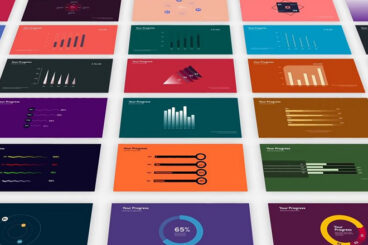
11 Jun 2024
35+ Infographic Video Templates for Premiere Pro
Animated infographics are one of the best ways to showcase a product roadmap, timeline, or statistics in videos.
Infographics allow you to transform numbers, data, and information into visual form in a way that appeals to the general audience. And it also helps back your claims and builds trust with your audience, which is an important part of making business promo videos.
Adobe Premiere Pro and After Effects provide you with all the tools you need to craft attractive animated infographics for your videos. Although, it might take hours of work to make them.
To save you time and effort, we handpicked a collection of infographic templates for Premiere Pro. These templates are easy-to-use and feature lots of editable and animated elements. Have a look.

8 Jun 2024
AI & Premiere Pro: New Features, Tools & Plug-Ins to Try
Premiere Pro was already a formidable video editor with unmatched features in the software marketplace, even before Adobe introduced all the AI features.
But, with the newly added AI generative tools, Premiere Pro will become invincible!
Adobe has been updating Premiere Pro with a whole bunch of new AI tools and features over the past few months, making the video editing process fast and effortless. However, these latest AI tools in Premiere Pro will blow your mind!
In this post, we explore the many new AI features and tools available in Premiere Pro. Let’s see how you can take advantage of them in your editing process.

21 May 2024
30+ Best Cinematic LUTs (For a Film & Cinema Look)
Today, we’re bringing you a collection of beautiful cinematic LUTs for giving a true film look to your videos and photography.
With these LUTs, you can instantly give a professional look that will make your videos look like they were produced by a Hollywood filmmaker. They will also speed up your color-grading process.
In this post, you’ll find lots of different styles of LUTs with cinematic and film looks for all types of content. While most of them are specially optimized for videos, you can use these LUTs to enhance photos as well.
We included both pro and free LUTs in this list. Be sure to download them all.
Templates can make video projects a lot quicker and easier. With Adobe Premiere Pro templates, you can save time and energy when editing video files for almost any type of job.
And the good news is that templates are available for all kinds of editing needs. Templates can do anything from help create captions or titles with great typography, add intros and outros to videos and create video slideshows. (Plus, a lot more.)
Using templates in Premiere Pro can help jump-start projects and improve workflows. Here’s how you can make the most of templates with this video editing tool.
What Is Premiere Pro?
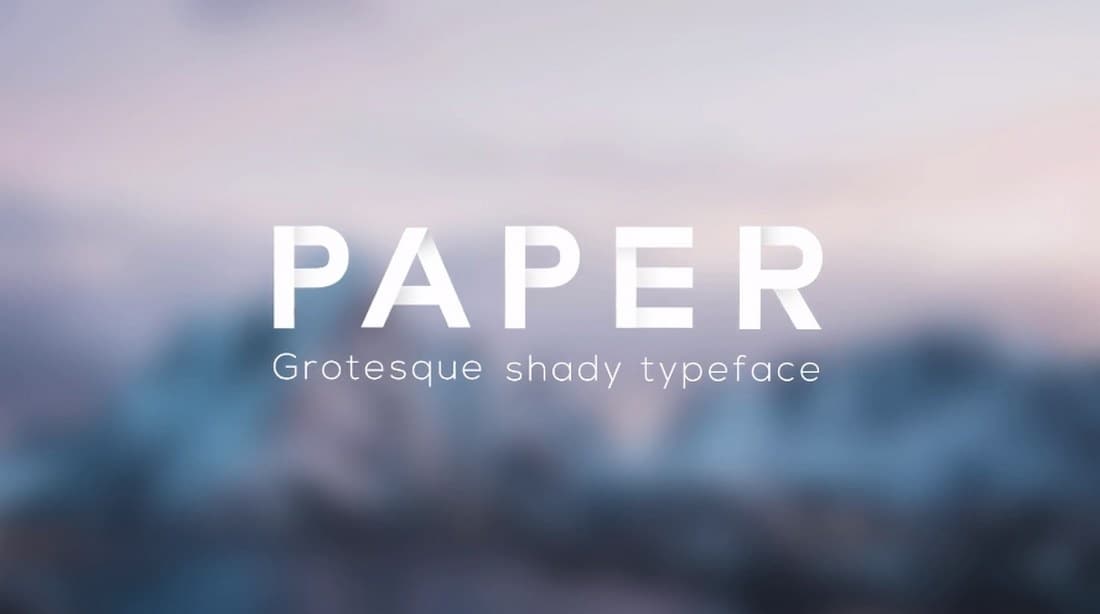
Adobe Premiere Pro is a video editing tool that’s use by people in various industries, including marketing, film production, television and for the web. It’s an industry-standard tool with plenty of features and works with other native Adobe applications.
Premiere Pro is part of the Adobe Creative Suite line of products and is included in cloud packages. It can also be purchased as a single app.
Premiere Pro allows for video editing in any modern format and works with other native Adobe apps and files.
Some nifty features include precise and simple color grading options, ability to enhance audio instantly, create infographics with templates and support for VR 180.
What Are Premiere Pro Templates?
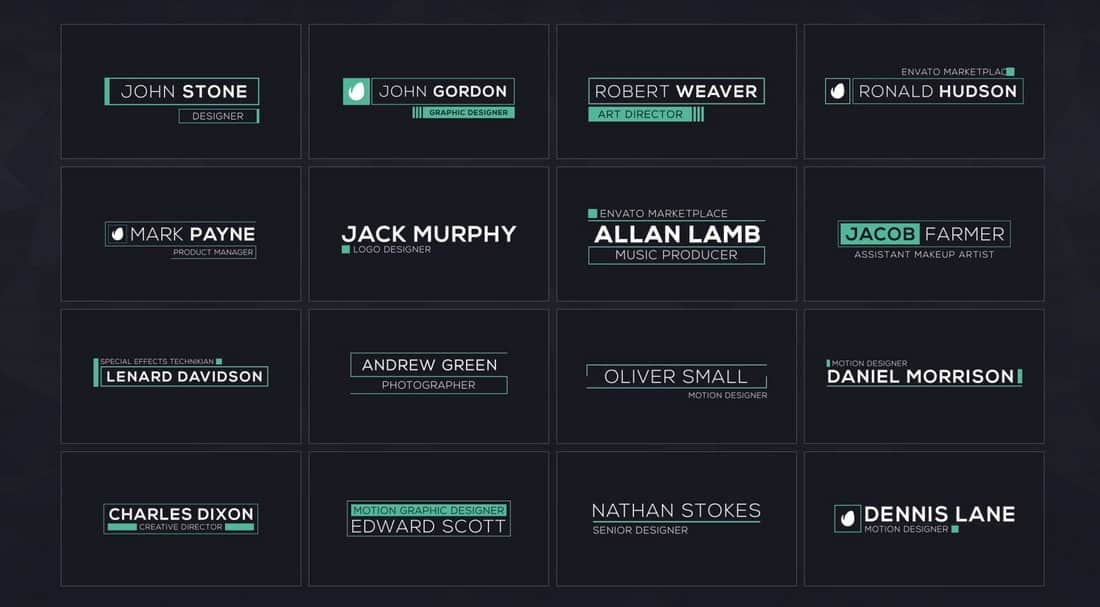
Motion graphic templates allow you to add packaged controls and designs in Premiere Pro for more robust video editing and effects. Users can download and install a template file (the motion graphics file type is appended with .mogrt) or create and reuse their own.
There are a few motion graphics templates that come standard with Premiere Pro, but you can find plenty of others below in our roundups and as part of an Adobe Stock or Envato Elements subscription.
You can find existing templates in the local templates folder or Creative Cloud libraries folder. (It is also recommended to save any you create here as well.)
The best thing about a Premiere Pro template is that it can streamline workflows with elements you use frequently or help you to design an element (such as a title, caption or other animation) with ease. And you’ll have an idea of how it will look before you get started.
How to Use Templates in Adobe Premiere Pro
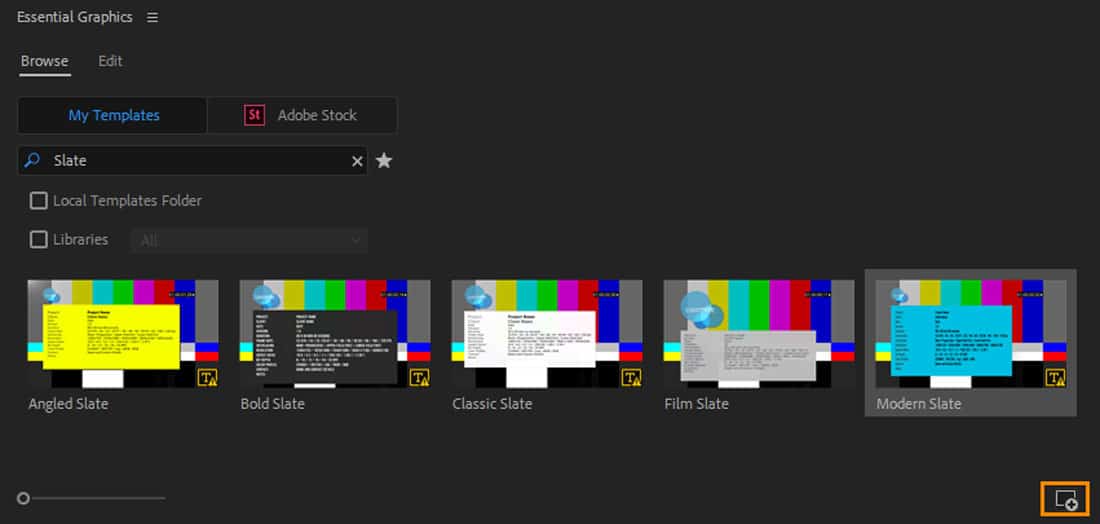
Using templates in Premiere Pro is much like using them in any other Adobe tool. After you download the template and save it to your computer, you want to import the template or preset. (Look in the Local Templates folder.)
For motion graphics templates, open the icon at the bottom of the Essential Graphics panel and find the template you want to use. Then open and it’s ready to use right from the panel. (You can perform the same function using drag and drop.)